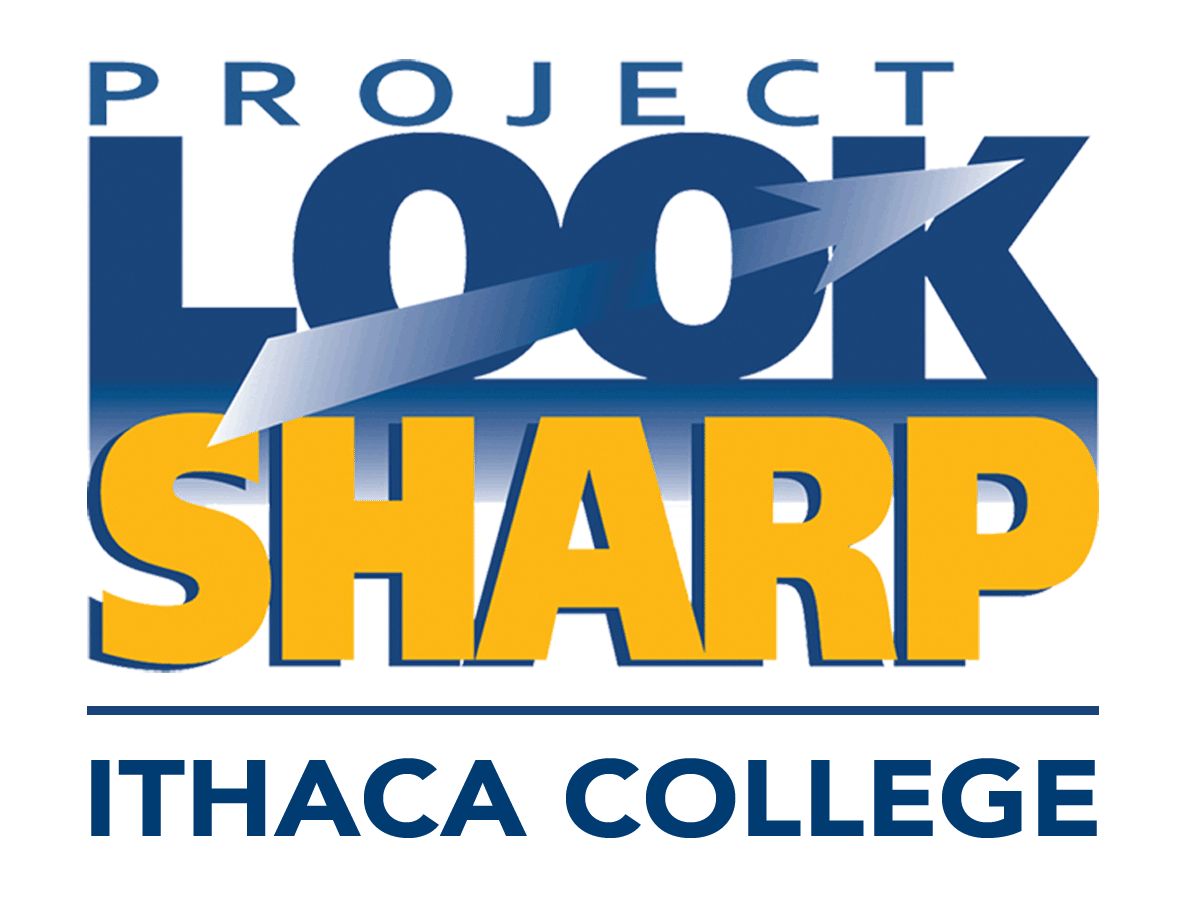New Media Tools for Teachers
Below, you will find brief explanations of some new media tools, along with links to great sites bursting with ideas for how to use these tools in the classroom.
Animoto |
 |
What is it?
Dubbed "the end of slideshows," Animoto is an application that creates videos out of text, images, and video clips. You can choose from Animoto's stock photos and music selections or upload your own. Images are synched to your music choice, so faster soundtracks flash through images more quickly than slower songs. Who needs tedious Powerpoint slides when you can have a flashy, engaging video in a matter of minutes?
Anyone can sign up for a free account, but videos are limited to 30 seconds in length. To create longer videos, you can pay $3 per video or upgrade your account to an "All-Access Pass" for $30/year, which allows you to create an unlimited number of full-length videos. Free 30-second videos can be accessed via your account or embedded on a blog or website. Full-length videos can be downloaded. DVD quality videos are available for an additional $5.
Classroom Applications
This is a teacher blog post about Animoto that provides ideas of how to use the program for various subjects such as English, math, history, and special education.
http://www.classroom20.com/forum/topics/hello-animoto
This is a technology blog that provides an explanation of what Animoto is and then includes examples of how to use Animoto in the classroom. Ideas include students making "About Me" videos at the beginning of the year and creating videos as lesson "teasers" to introduce concepts that your lesson will further explain.
http://ilearntechnology.com/?p=515
This is the Animoto education site with video examples on the bottom of the page.
http://animoto.com/education
Blogging |
 |
What is it?
Short for web log, a blog is a web publishing tool that features "posts" that are similar to dated journal entries. These posts appear in reverse chronological order, and can feature text, images, or videos. Readers can comment on blog posts. Blogs allow for instant, easy communication and the ability for every student to be a published writer online.
Classroom Applications
This is an article about blogs in the classroom that explains what they are, educational benefits of blogs, and tips. It also provides ideas of how to use blogs in the classroom, grouped into classroom management, collaboration, discussions, and student portfolios.
http://www.glencoe.com/sec/teachingtoday/educationupclose.phtml/47
Easel.ly |
 |
What is it?
Easel.ly describes itself as: a theme based web-app for creating infographics and data visualization. Easel.ly has a huge selection of intricate layouts with additive objects, backgrounds, texts and stock graphics. The layouts are called �vhemes� or visual themes, with different visual designs allowing the creator to work within a planned map. Examples of vhemes include: mapping the imagery/content of a future webpage, visualizing research results in graphics, creating a step-by-step road to success, marketing, and making commodity comparisons. You have to register to have continuous access.
Webpage: www.easel.ly/
Classroom Applications
Edmodo |
 |
What is it?
Marketed as the �Facebook for schools,� Edmodo is an online communication platform for students and teachers to be in collaboration both inside and outside of the classroom. Edmodo can be used for posting, keeping track of and uploading assignments, as well as posting quizzes, calendars and events. Teachers work in the center of a kind of social network that connects them to students, administrators, parents and publishers. They can track student progress and opinions and understanding of assignments. Edmodo allows for personalization through apps that teachers choose to incorporate into the online discussion. An administrative account can easily verify the teachers and students who are joining the network. It is possible to review posts and activity at the school, group, or individual level. There are also �real time analytics� that provide easily-read data concerning how many students logged in, how many quizzes were taken, etc.
Device Compatability
Edmodo is available online and also with both Android and iPhone mobile devices as well as iPad and Android tablets.
Classroom Applications
Gaming |
 |
What is it?
Gaming refers to video and computer games, as well as simulations and augmented reality. While games primarily serve a recreational purpose, their educational possibilities are increasingly being explored.
Classroom Applications
Games and simulations can provide teachers with new, engaging ways to teach students about concepts they would otherwise have to rely on textbooks for. With games and simulations, students can think through real-world situations and try out possible solutions to problems.
This is an impressive directory of educational online games for grades K-6. Games are divided by grade and then into two categories: math and language arts. Within those categories are more specific topics, such as fractions and percents for 5th grade and counting for kindergarten. There is also a "homework help" section for each grade that is designed to help teachers and parents explain specific topics to students.
http://www.gameclassroom.com/
Henry Jenkins is associated with this great website advocating the use of games in classrooms. It features educational games, studies about the impact of gaming on education, and a community forum of game-related postings.
http://www.educationarcade.org/
This is an Edutopia article about elementary teachers finding ways to make the Wii an educational experience by practicing data recording with game scores and asking reflective questions that require students to apply math skills.
http://www.edutopia.org/ikid-wii-gaming-technology-classroom
Here is a BBC video detailing how one school in the UK is using DS game consoles as teaching devices in school.
http://news.bbc.co.uk/2/hi/school_report/7959722.stm
This is a brief article about how to use educational games in the classroom. It lists benefits of gaming and how to maximize the potential of games in the classroom.
http://www.smartschools.ph/tools/teacherresources/11-01-10/Online_Game_Activities_for_the_Classroom.aspx
Google |
 |
What is it?
Google Docs is a Web-based application that allows you to collaboratively edit and share documents, spreadsheets, tables, and files online. Multiple collaborators can view and edit a document at the same time, and in real time. Collaborators can add comments, highlight areas, or make text changes. All draft versions are saved in the revision history, so you can easily look back and see how changes have progressed from the original version.
Classroom Applications
With learning increasingly happening outside the classroom, Google Docs makes it possible for students to work together in real time even though they are miles apart. It's also a much neater, better-organized way to edit and revise students' writing projects.
An Easy to follow presentation of 21 ways to use Google Docs in the classroom. Ideas range from buddy editing to sharing data on a spreadsheet as a comparison tool for math or science classes or showing students how to collaborate on group projects. This PDF shows how students and teachers can use a more hands on approach in the classroom.
http://esu4socialstudiescadre.wikispaces.com/file/view/21_Interesting_Ways_to_use_Google_Docs_in_the_.pdf
This is a fantastic Profhacker article about Google Docs. It includes an explanation of the program, an introductory video explaining the purpose of Google Docs, descriptions of some of the features, and a "lessons learned" section of tips for teachers.
http://www.profhacker.com/2009/08/18/getting-started-with-google-docs-in-the-classroom/
Here is a teacher's Education Technology Blog about using Google Docs in the classroom.
http://educationtechnology-theoryandpractice.blogspot.com/2011/06/google-docs-for-teachers-and-classrooms.html
Google |
 |
What is it?
Google Earth is a virtual globe application that provides 3D maps and geographic information via satellite imagery and aerial photography. You can view close-up pictures of buildings on the opposite side of the world... or your own house! You can also explore outer space or travel underwater in the ocean. This program is a geography and science teacher's dream come true, offering visual imagery that bring lessons to life.
Classroom Applications
This is Google's own page about Google Earth for teachers. It provides ideas of how to use Google Earth for various subjects, including biology, ecology, environmental science, geology, history, literature, and math. http://maps.google.com/help/maps/education/
Haiku |
 |
What is it?
Haiku Deck is a presentation software meant to make story-telling simple, beautiful and fun. It has a user friendly appeal, with a number of layouts, chart designs and note-making capabilities to help students and teachers make quick, yet attractive presentations. The presentations can be shared and privacy is easily monitored.
Device Compatability
Available on the web and on the iPad. If Haiku Deck is not yet available on a platform you are looking for, go to the Haiku Deck homepage, click on "...For Another Platform", leave your e-mail address here and you will be notified when the platform is ready.
Classroom Applications
Padlet |
 |
What is it?
"It works like an online sheet of paper where people can put any content (e.g. images, videos, documents, text) anywhere on the page, together with anyone, from any device. Think of it like a multimedia friendly, free-form, real-time wiki." --Padlet Junction Website
Padlet is also like a creative and visual form of Google Docs. It�s free online �canvas� lets you build a presentation with diverse documents in collaboration with others. It uses a drop and drag format, with a large array of layouts and solid privacy settings. You can post �freeform� (placing individual posts anywhere on the page) or �stream� (posts are placed one directly after the other). Students and teachers alike can create presentations, help design lesson plans, or create a creative space for giving feedback.
Classroom Applications
Gallery of examples from its website
32 Interesting ways to use Padlet in the classroom
Photo Editing |
 |
What is it?
The ability to edit photographs and other graphics is something that has grown rapidly in popularity, but can be rather expensive for downloadable programs, such as Photoshop. Two free programs, Picasa and Pixlr, can both be found online.
Picasa
Picasa is owned through Google, and is an image organizer and image viewer for arranging and editing digital photos, and includes an integrated photo-sharing website. Some features include a tagging system, facial recognition, and collections for further sorting. It also offers several basic photo editing functions, including color enhancement, red eye reduction.
Device Compatability
Picasa 3.9 supports Windows XP, Windows Vista, and Windows 7, and has Google+integration for users of that service. It can also be installed and used under Linux through the use of Picasa 3.0 and Wine. Google released a beta version of Picasa for Mac (Intel-based Macs only). Also, a plugin is available for iPhoto to upload to the Picasa Web Albums hosting service.
Classroom Applications
SimpleK12 gives a workbook on many ways to use Picasa for classroom advancement
More examples of how to use photo editing
Pixlr
Pixlr is a free, beta site that provides photo editing services with different emphases through Pixlr Editor, Pixlr Express and Pixlr-o-matic. Pixlr Editor is meant for more advanced image editing with a large array of tools available, whereas Pixlr Express is a photo editing tool that focuses on simpler changes, like cropping, red-eye reduction to improve photos. Pixlr-o-matic focuses on filters and effects to photos, much like Instagram.
Device Compatability
The variants of Pixlr are accessed through its website online, or through apps provided for both Android products or Apple products.
Classroom Applications
Here is a video of a teacher showing one way to use Pixlr in the classroom.
Some more examples of how to use photo editing
Podcasting |
 |
What is it?
A podcast is an audio (or video) media file that is posted to the web. Podcasts normally have a theme or a consistent host, like a radio program, but are download from the Internet. You can create Podcasts in various audio and visual software programs like Garageband and submit in iTunes or other applications .
Classroom Applications
This video is from a technology evangelist who tells you all about podcasts, including what it is, how to create one, resource sites and classroom applications.
http://www.youtube.com/watch?v=ExkMeQfuLGc
This blog gives brief logistics about creating podcasts, resources and of examples of classroom uses.
http://edtechie.wordpress.com/2008/03/14/by-sandy-scragg/
Prezi |
 |
What is it?
Prezi is a nonlinear alternative to a slide show that allows you to zoom in and out of your canvas and follow the connections horizontally and vertically between concepts, words, images, etc.. It is free if you publish your presentations on their site or you can buy other options.
Classroom Applications
This site contains a presentation on the top ten interesting ways to use Prezi in a classroom setting. Some tips include using Prezi for Ven diagrams, embed videos within your lessons, and more! The Prezi presentations can be found on the seventh row down and the third icon to the right.
http://www.ideastoinspire.co.uk/prezi.htm"
This is a Prezi presentation made by a teacher working on the science of the Renaissance with his students. Shows a simple circular way of using the Prezi tool.
http://prezi.com/voimy5yas1gz/science-of-the-renaissance/"
QR Codes |
 |
What is it?
A �Quick Response� code is a two-dimensional barcode that can link users to websites, videos, e-mail addresses, pictures, phone numbers, and more. Teachers and students can easily make QR codes that will connect to online resources for educational purposes. Students can scan the QR Code using applications on smartphones, tablets, and all PCs and Apple computers with cameras.
To see a list of suggested QR-reader software vendors, click here.
Links to websites that help you create your own QR codes:
Classroom Applications
Social |
 |
What is it?
Social networks are online sites whose goals are to connect others. Users create profiles about themselves and reconnect with real-life friends or meet others who share similar interests. Users join groups based on interests, participate in discussion boards, and post photos, videos and status updates. Facebook and MySpace are the most popular social networking sites. Social networks are valuable tools for keeping in touch and bringing people together who otherwise might never have a chance to meet.
Classroom Applications
Social networking sites are great places to continue discussions outside the classroom. Teachers can create a social network that is closed to everyone except the students in their class, and then facilitate online debates and discussions based on course curriculum. Students can practice researching and writing skills by creating fictional profiles for historical or literary characters they are learning about. They can buddy up and communicate with students who are geographically far away, allowing them to collaborate on a project or learn about another culture. They can draw attention to an issue of global or local concern by creating awareness and organizing action steps through groups on the site.
Here are 100 ways to use facebook in the classroom
Here is an Edutopia article explaining the role of social networking in classrooms. It addresses teacher concerns such as how to get started and how to keep students focused on the task at hand.
SoundCloud |
 |
What is it?
SoundCloud is an online audio distribution platform where users can upload, record and promote music or other created audio. Songs and audio can be viewed under individual �tracks� or �playlists.� Clicking on a sound brings the user to a personalized URL. Like in Twitter, there are tags that connect the audio to similar subjects, such as #science or #electronic. Users can also comment on specific parts of a track (also known as timed comments). It�s most used as an outlet for uploading personal music, however teachers are choosing to incorporate this platform into the classroom as students can find songs that exemplify story elements, listen to speeches, or even record themselves for a project and put it online. The platform also allows other applications or smartphones, like GarageBand, to upload and download music or sound files. Users record and upload sounds to SoundCloud and then can easily share these sounds privately with their friends or publicly to blogs, sites and social networks. If users wants to upload content that exceeds an initial free 2 hours, they can subscribe to a $38/year plan for up to 4 hours of content, or $130/year plan for unlimited uploads.
Device Compatability
SoundCloud is easily accessible, both online and through the official iPhone and Android apps, as well as through the many sharing apps built on the SoundCloud platform. A microphone and SoundCloud account are needed to record and upload audio.
Classroom Applications
- SoundCloud for Education
- Technology Resource Teachers
- Publish Classroom iPad Podcasts on SoundCloud
- Ways to use SoundCloud in the Classroom
Tellagami |
 |
What is it?
Only available on smartphones or tablets.
Use the Tellegami application to record your voice or put in text to have a �gami� (animated character) speak for you. Students can choose or create different characters and backgrounds to illustrate concepts or communicate ideas through fun and creative Avatars - e.g. animated animals talking about endangered species using student voices.
Tellagami is an application accessible through Apple or Android. It can be used as a standalone app or combined with other applications (called �app smashing�) such as iMovie or Explain Everything. As an example, the avatar made in Tellegami can be placed onto a different background in iMovie. It�s currently free and requires iOS 6.0 and up for Apple and Android 4.1 and up. Tellagami is optimized for iPhone 5, iPad and iPod touch or Android with Google play. Saved Gamis can be found within the device�s camera roll file. It is not possible to download this to a computer.
Frequently Asked Questions about Tellagami
Classroom Applications
Examples of how to use Tellagami as well as �app smashing�:
| |
 |
What is it?
Twitter is a social networking tool that connects people by means of microblogs (very short blog posts) known as "tweets." In 140 characters or less, users "tweet" about what they are doing - sharing tips, news and insights along the way. An easy way to stay in touch with friends or make new connections in your field, Twitter has endless possibilities for teachers.
Classroom Applications
Twitter 101 for teachers - this should be your first stop if you are new to Twitter. From a video introducing the basics of Twitter and its purpose to websites offering tips for using Twitter in the classroom and linking to even more sites, this website is the starting point of a web of Twitter resources.
http://www.theteacherscorner.net/lesson-plans/technology/twitter-in-the-classroom.htm
Here is a very informative, detailed video explaining every aspect of Twitter you could dream of, from creating an account to learning how to "unfollow" users. This is a great resource to learn the basics of Twitter.
http://www.teachertrainingvideos.com/sharing-social-networking/twitter-basics.html
Video |
 |
What is it?
Skype is a broadband-based software program that enables users to video chat or video conference, make voice calls, send instant messages, and share files with other users over the Internet. Skype to Skype calls are free regardless of the distance; Skype calls to landlines or cell phones are inexpensive compared to other long-distance calling rates (a U.S. Skype call to Australia costs about 6 cents a minute).
Classroom Applications
In today's global classroom, any program that connects people around the world is a useful tool for teachers. Students can practice their foreign language skills with native speakers around the world. They can have a conversation with an expert who is not physically able to come speak to the class. Sick students can communicate with their classmates to catch up on what they missed.
This website gives an easy to follow guide of how to use Skype in the classroom, along with a pros and cons section for educators. Along with this, it offers unique ideas on how video conferences can be used to enhance the learning environment of a classroom.
http://getvoip.com/blog/2013/07/22/skype-in-the-classroom-comprehensive-guide
This site lists ways to use Skype in the classroom, such as chatting with authors of books students have read in class or contacting tutors and teachers outside of class time for homework help. There are also links to various tutorials about Skype.
http://www.teachingdegree.org/2009/06/30/50-awesome-ways-to-use-skype-in-the-classroom/
This article explains what video conferencing is and how it can be used in the classroom, as well as potential technical problems and what to do about them.
http://communication.howstuffworks.com/classroom-video-conferencing.htm
Voice |
 |
What is it?
VoiceThread is an interactive presentation tool that is social in nature. You can upload photos, videos, and documents and then "doodle" on them. Viewers can comment in five different ways: voice (via microphone or telephone), text, audio file, or video (via webcam). A new and improved type of slide presentation, VoiceThread facilitates collaboration, sharing and commenting. For teachers, the opportunities for VoiceThread are endless: storytelling, discussions, analyzing, peer reviewing, even interactive assessments.
VoiceThread can be accessed through Flash application, iOS mobile application, Chrome App, VoiceThread Universal by following the linked web pages on this web page.
Classroom Applications
This is a detailed video explaining the ins and outs of VoiceThread, from loading pictures and sharing to adding comments.
http://www.teachertrainingvideos.com/voiceThread/index.html
Here is an Edutopia article about teachers using VoiceThread in the classroom, complete with success stories and tips.
http://www.edutopia.org/voicethread-interactive-multimedia-albums
This is a Wiki article about VoiceThread that includes an introduction to the program, classroom applications, notable examples, and tips.
http://cnx.org/content/m18419/latest/
WeVideo |
 |
What is it?
WeVideo is an online video creation program. Teacher�s may start a video story and have students work on it individually or as a team. There is a private and secure �Walled Garden� for privacy protection, and an option to publish the story. weVideo costs $149 per semester (or $249 for a full year) and is available for up to 50 students with volume license available. There is a free 30-day trial to test the application with up to 5 people.
Device Compatability
Any! Mobile phones, tablets, laptops, Chromebooks and desktop computers.
Classroom Applications
Wikis |
 |
What is it?
Wikis are websites that can be edited or contributed to by a variety of different people. Users collaborate and add content as well as monitor content and remove or correct inaccurate information. Wikipedia, an online encyclopedia that can be edited or added to by anyone, is the best-known wiki.
Classroom Applications
Wikis thrive on collaboration, and therein lies their potential for teachers. From group projects to whole class assignments, wikis can be an invaluable tool in the classroom.
Here are some examples of different kinds of wikis and different ways to use them in the classroom.
Wordle |
 |
What is it?
Wordle is an application that generates "word clouds" from text you provide. Words that appear frequently in the source text will appear large and prominent in the word cloud; words that are used rarely will appear smaller. Once a word cloud is generated, you can customize it with different fonts, layouts, and color schemes. Because Wordle emphasizes the most frequently repeated words in a given text, it essentially captures the main ideas in a visual form. Teachers can use Wordle as an editing tool for writing projects, to discuss character traits of literary characters or even to teach different parts of speech.
Classroom Applications
Teacher Richard Byrne's blog features multiple posts and links to things you can in your classroom with Wordle, such as creating homemade gifts and creating posters of ways to say a common phrase in different languages.
http://www.freetech4teachers.com/2009/07/more-wordle-in-classroom-ideas.html
Here you can find Wordle clouds of Obama, Bush, Clinton, Reagan, and Lincoln's inaugural addresses. This is a great resource for social studies teachers to facilitate a discussion about the historical events occurring during each presidency.
http://www.readwriteweb.com/archives/tag_clouds_of_obamas_inaugural_speech_compared_to_bushs.php